Want to watch IPTV without purchasing a MAG box?
STBEmu is a safe bet. It lets you convert your Android phone/tablet into something that functions really quite like a MAG 254 set-top box — same feel, same features.
The one thing here: this emulator needs a pretty decent device in order to run smoothly. If you possess the phone or tablet and it is slow, then you are probably having problems.
Also, STBEmu is not necessarily for new users. You’ll have to fully install it before you can even use it. Never installed something like this before? It might seem complicated at first. And one little mistake when installing it could keep the app from working at all.
In this quick guide, I’ll walk you through how to use STBEmu to stream IPTV on your Android — and how to set up the Pro version.
Important: This is not an official IPTV app. Someone may use it to steal your IPTV login credentials. That’s why we’re not officially suggesting that you use it.
Setting Up the STB Emulator
Step 1: Download the App
First, head over to the Play Store and download the STBEmu app. You’ve got two options:
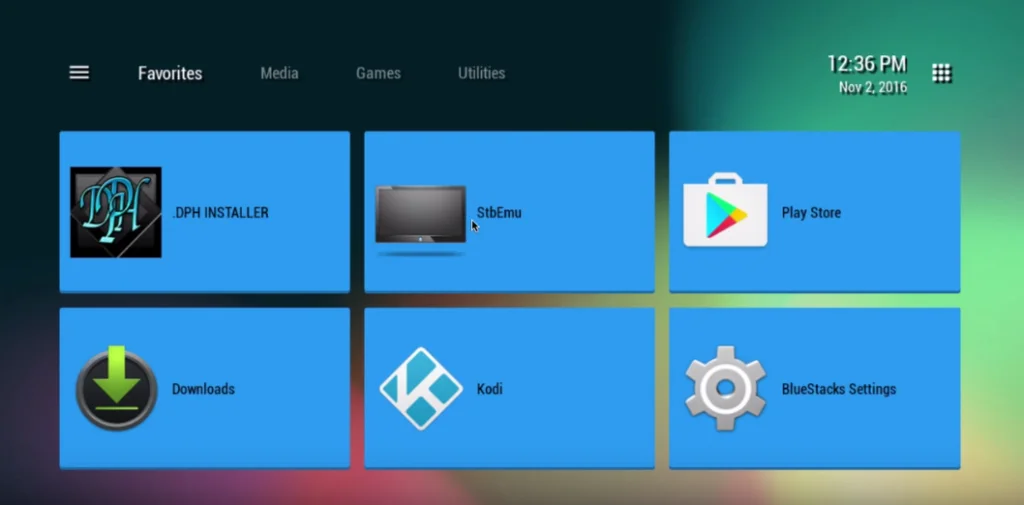
Install the one you prefer, then move on to the next step.
Step 2: Open the App and Go to Settings
Once the app is open, tap the three dots in the top right and select “Settings”.
First time using the app? You’ll see a “Configure Application” button instead — tap that.
Step 3: Tap on “Profile”
This is where you’ll manage or create your IPTV profiles.
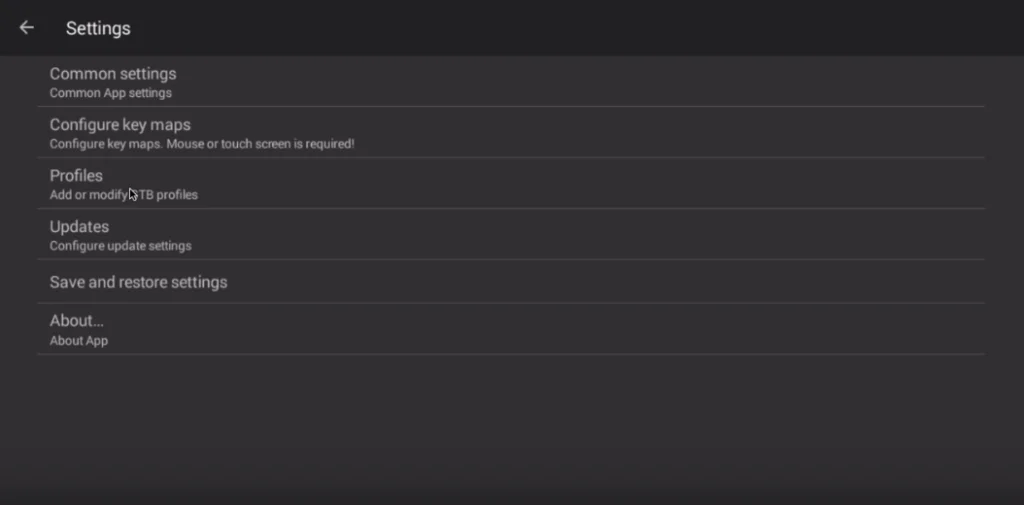
Step 4: Create a New Profile
Choose “New profile” to get started.
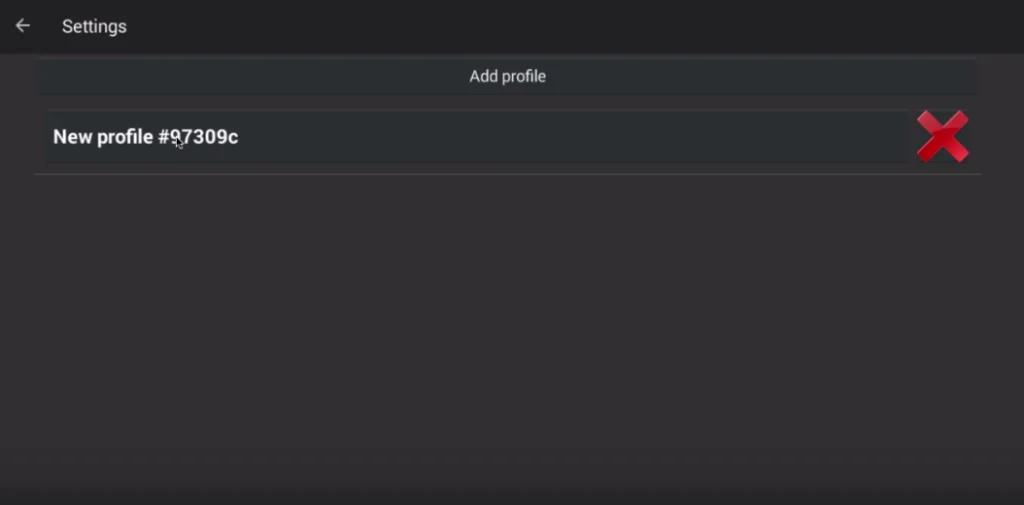
Step 5: Name Your Profile and Open STB Configuration
You can call it anything — something like “My IPTV” works just fine.
Then, tap on “STB Configuration” to continue setup.
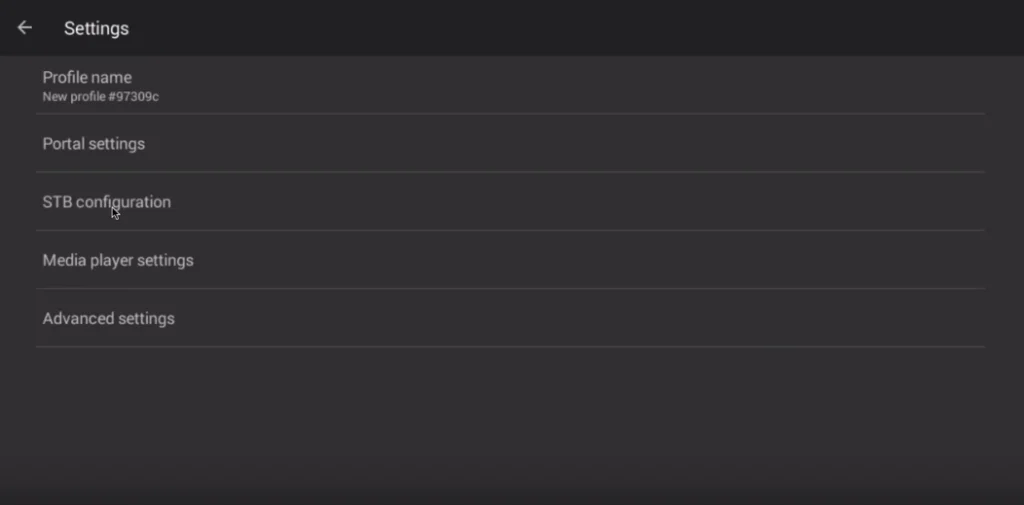
Step 6: Find Your MAC Address
This is important. You’ll need a MAC address to connect your device to your IPTV service.
What is a MAC Address?
Think of a MAC address as the ID for your device. You’ll use it in order to connect your Android device to your IPTV subscription.
The majority of IPTV providers ask for it when you sign up. It will usually start off like this:
00:1A:79:
A few providers offer you a dashboard in which you can enter your MAC address yourself. If you don’t have a dashboard, just contact your provider and they’ll enter it for you.
What do you do if your MAC address doesn’t start with 00:1A:79?
No problem — here’s what to do:
Open the STBEmu app
Go to System > System Info > Network
Copy down the last 6 characters of your MAC address
(If it’s 2A:B3:35:03:E7:36, you’ll need 03:E7:36)
Now, in the MAC address field, input it like this:
00:1A:79: followed by those 6 characters
So you’d input: 00:1A:79:03:E7:36
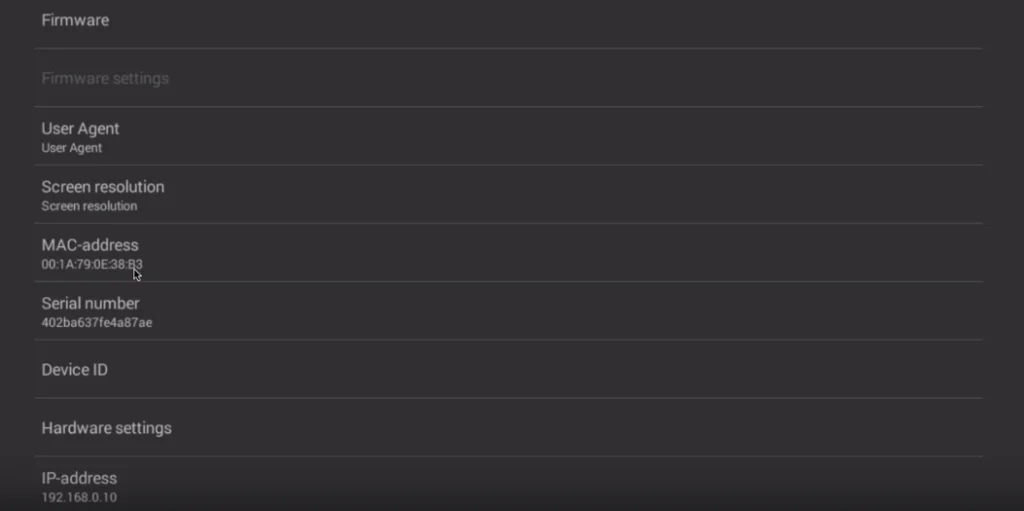
Step 7: Add the Portal URL
Go back to the main menu, press “Portal settings,” and select “Portal URL.”
Paste and enter the portal URL that your IPTV provider will give you.
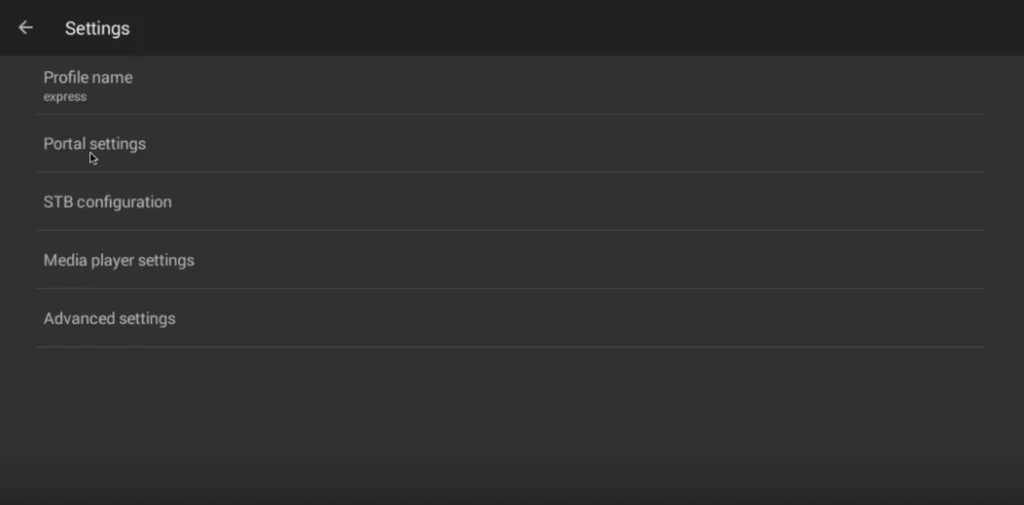
Step 8: Save Your Settings
Go back again and press “Save and restore settings.”
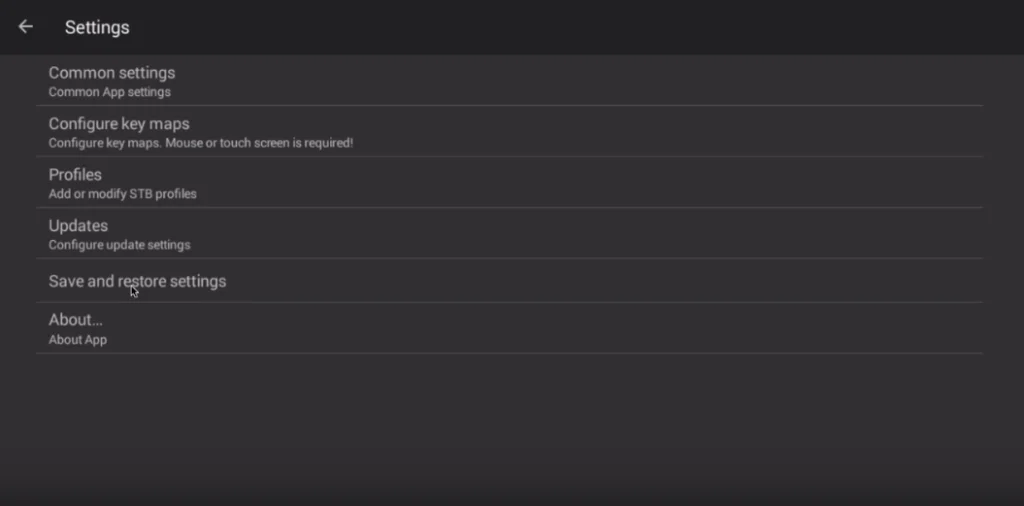
Step 9: Final Step – Save Profile
Then press “SAVE SETTINGS AND PROFILES.”
Subsequently, reboot your device. STBEmu will load the portal by itself.
That’s it — you’ve just turned your Android device into a full IPTV set-top box without needing a MAG box.
If anything glitches, try restarting the app. Still stuck? Uninstall and reinstall — that usually solves it.




